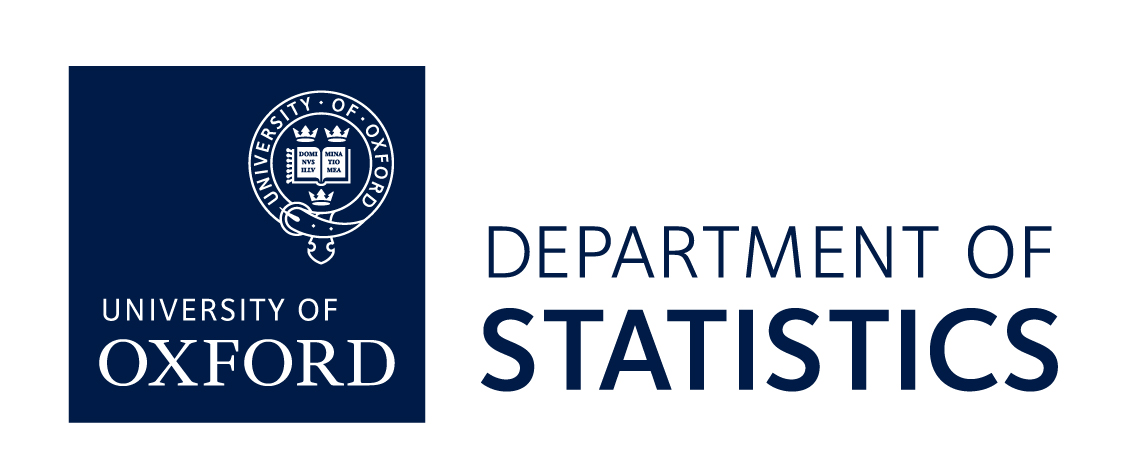New Users
On joining the University you will be provided with Oxford Single Sign-On (SSO) and Remote Access accounts, with a username of the form abcd1234. This will give you access to many University services, including eduroam wireless networking and Nexus365 email. You can manage these accounts using the central Self-Registration service.
Members of Statistics are also issued with a Statistics Department account for access to local facilities, such as managed Linux and Windows desktops, remote login and high-performance computing facilities, and printers.
Visitors
WiFi connectivity is readily available throughout the Department using eduroam and is usually most easily configured using the CAT. If you are a visitor to the department or otherwise lack working eduroam credentials, please ask your host to arrange (ideally a few days before arrival) for an account on the Oxford Wireless LAN (OWL) service.
Visitors who will be staying for an extended period can ask their host to request a Departmental Visitor or Academic Collaborator IT account be created for them; subject to the approval of the Head of Department.
Remote Access
How to access internal computers from outside the Department:
- The SSH Gateway provides access to most Linux systems;
- Windows desktops can be accessed via the Microsoft Remote Desktop Gateway;
- The Department VPN provides access to many resources on the Departmental network not otherwise available remotely, including the Windows P:\ drive
The SSH Gateway allows you to connect to Linux desktops and servers from outside of the department using any tool that supports the Secure Shell protocol (SSH). This service is also called gate.stats.ox.ac.uk.
Please note if connecting from outside the University of Oxford you will first need to open a VPN connection before being able to reach the SSH Gateway.
Who is this service for?
Those needing to remotely connect to the department using the SSH protocol, e.g. with ssh, scp, sftp and rsync commands. For those with fast connectivity it is also possible to use X11 forwarding with SSH to support access to graphical X applications.
Once connected to the gateway please do not use it as a compute server, just as a connectivity gateway, and make internal connections to compute servers and desktops as necessary.
If you need to download a lot of data, please be aware that most desktops and servers within the department can initiate direct outgoing connections to remote hosts on the Internet, avoiding any need for the traffic to actually flow through the gateway server itself.
Please remember this is a shared resource often being used by many of your colleagues, resources are finite including bandwidth.
Why is this service necessary?
The SSH gateway provides a reasonably secure remote access path to desktops and servers within the department where direct inbound access is always denied.
Using the SSH Gateway from Linux
Internet connected remote Linux and UNIX based systems can usually connect with the command:
ssh -l username gate.stats.ox.ac.uk
Where username is your Stats login name.
If you require X forwarding the -X option is required and depending on connection speed data compression may also help and is available via the -C option.
If you then wish to SSH to an internal host e.g. a desktop or compute server then you will have to perform this as a two-stage SSH:
ssh gate.stats.ox.ac.uk
ssh internalhost
Using the SSH gateway from Windows
The simplest way to connect to a Linux system from a Windows PC is to use the built-in SSH client from a Windows Terminal – a tutorial is available on the Microsoft Learn website.
The Department Virtual Private Network (VPN) service allows remote computers to connect to the department and access internal resources as if they were located here in the building. This is separate and apart from the University Virtual Private Network (VPN) service. Access to the Department VPN requires an Oxford SSO (Single Sign On) account which is associated with the department. Guidance on configuring the client application can be found on the Department Sharepoint site (SSO access required).
Who is the service for?
This service is for members of the Department using computers located outside Statistics, either in Colleges, other University Departments, or from the public Internet. It provides access to Department resources that aren't accessible directly from the public Internet or local WiFi services for security reasons.
Please note: this service only helps you access resources inside the Department; it will not relay traffic for other resources in the University or on the public Internet.
Windows Users
When using the Statistics VPN, your home directory is not automatically mapped to the P: drive as it happens when you log in to a Departmental desktop; this is due to your computer not being part of our Active Directory domain. Also, the folder path we use inside the domain will not work from outside.
Should you need to access your home directory when connected to the Statistics VPN, you can map the SaMBa-shared folder to a drive by using the full path to the shared folder:
Connect to the Statistics VPN
Right-click on Computer (either on your desktop or your Start menu) and select Map network drive…
On the Map Network Drive window, select the drive letter you want to use; for example P:
Type the path to the folder: \\fs0x.stats.ox.ac.uk\username, where fs0x is the name of your P: drive file server and username is your Statistics username; for example \\fs02.stats.ox.ac.uk\testuser
If you are not sure which of fs01, fs02, fs03 or fs04 you are using try each in turn.
If you are going to use this repeatedly, check Reconnect at logon
Check Connect using different credentials
Click Finish
On the new Windows Security window, type in your Statistics username (in the form STATS\username) and password
Click OK
Mac Users
In the Finder, click on the Go menu and select Connect to Server.
Enter the server address: as smb://fs0x.stats.ox.ac.uk/username, where fs0x is the name of your home directory file server and username is your Statistics username; for example smb://fs02.stats.ox.ac.uk/testuser
If you are not sure which of fs01, fs02, fs03 or fs04 you are using try each in turn.
Click the + button to save this as a Favourite Server
Click Connect and then enter your Statistics username and password when prompted
The Windows Remote Desktop Gateway allows you to connect to a Windows desktop from outside of the department using any tool that supports the Microsoft Remote Desktop Protocol (RDP). This service is also called wingate.stats.ox.ac.uk.
Who is this service for?
Academics and other members of staff who have a departmental Windows desktop.
The Remote Desktop Gateway allows you to connect to a departmental Windows desktop from outside the Department. You can use an up-to-date Remote Desktop Client to then login to the departmental desktop and operate it as if you were sitting at your desk, including access to your P:\ drive and other services only accessible from inside the Department.
Why is this service necessary?
The Remote Desktop Gateway provides a reasonably secure connection (using SSL) to Windows desktops within the department whereas direct, possibly insecure, remote access is denied.
Requirements
You must have access to an up-to-date Remote Desktop Client application to be able to connect through the Gateway. So far we have only found two clients which allow gateway connections:
The Remote Desktop Connection application installed by default on Windows 8.1 and later, and
The iTap mobile RDP for Macs and Linux systems.
The first comes free with Windows, the latter has to be purchased separately (it is available in the App Store).
To connect through the Remote Desktop Gateway, we have to configure it to allow you to log through, and then to allow you to log in remotely to your desktop. This means we will need to know your departmental username (not your password; never send your password to anyone, even us) and the hostname of your desktop before you can access the service. Your Windows desktop will need to be rebooted before you can try the service.
It is advisable to have a fast broadband Internet connection where you are, as the Remote Desktop protocol requires more bandwidth than a text-based one (like SSH) to have a satisfactory experience.
Using the service with Remote Desktop Connection
- Open Remote Desktop Connection (in Windows 10 via Start menu > Windows Accessories > Remote Desktop Connection)
- Type in the hostname of the TARGET machine, i.e. test.stats.ox.ac.uk
- Click Show Options
- Click on the Advanced tab
- Click Settings…
- Select ‘Use these TS Gateway server settings’
- Server name: wingate.stats.ox.ac.uk
- Log-on method: Ask for password
- Log-on settings: Use my RD Gateway credentials for the remote computer
- Click OK
- Click Connect
- Type in your departmental credentials to log in to the RD Gateway, i.e. STATS\username
- Click OK
- On first connection, acknowledge any warnings about certificates
- Once finished, remember to ‘Sign out’ unless you want the session on the TARGET system to persist (i.e. your files remain open and desktop session locked); if so just disconnect (Start > Disconnect)
Using the service with iTap mobile RDP
- Start iTap mobile RDP
- Click on Preferences
- Click on the add button (bottom left) of the Gateway preferences
- Type in a meaningful label for these preferences, i.e. Oxford Statistics
- Hostname: wingate.stats.ox.ac.uk
- Domain: STATS
- Quit the Preferences window
- Click New
- Type in a meaningful label for this connection, e.g. Statistics Desktop
- Type in the host name of the TARGET machine, e.g. test.stats.ox.ac.uk
- Domain: STATS
- Select the gateway preferences you created above, i.e. Oxford Statistics
- Quit the new host window
- Double-click on the host entry you have just created, i.e. Statistics Desktop
- Type in your departmental username and password when prompted, i.e. STATS\username
University IT Regulations
Use of IT facilities is subject to regulations:
Further support
More detailed information on IT topics and services is available online:
- IT Support pages on the Department Intranet (SSO login required).
If at any point you get stuck and would like help, please contact Statistics IT for further assistance:
- Email: ithelp@stats.ox.ac.uk
- In person: Office G.06 (ground floor of the Statistics department)